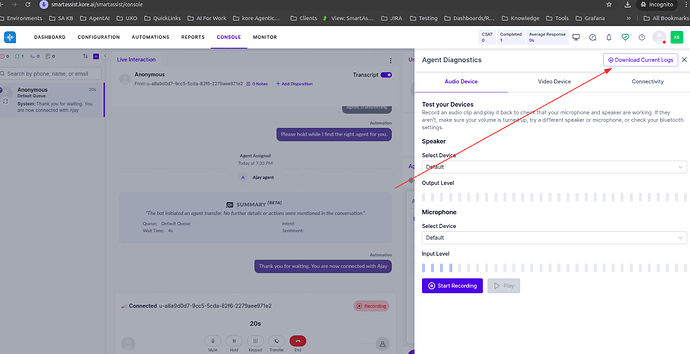This article explains how agents can quickly and efficiently share all relevant logs when facing call-related issues or errors on the Agent Console during an active call. With a few clicks, customers can help us gather the information we need to investigate the issue, no manual collection or advanced steps required.
When to Use This
Use this guide only when the issue occurs during an active call and is related to:
- Call connection issues
- Audio glitches or delays
- In-call errors or unexpected behaviours in the console
One-Click Log Download: Quick Steps
Agents can send us all the necessary logs with just one click:
Path:
Console > Agent Diagnostics > Download all logs
Steps:
- While on a call and facing an issue, click on the Agent Diagnostics section.
- Click Download all logs.
- Share the downloaded log file with the support team.
That’s it — no further actions needed! These logs include all required call-related diagnostics for further analysis.
Note on Scope
The above method is applicable only during an active call.
For any other issues, a different approach is required.
For Other Smart Assist Issues
For non-call-related issues, please collect and share a HAR (HTTP Archive) file manually. These situations often involve UI or experience-related issues, including:
- UI or data mismatches in Smart Assist
- Bots from XO Platform showing as “Not Connected – Reconnecting…”
- Failure to download recordings
- Screen flickering or console lag
- Agent AI V3 tab not loading as default
- Data not syncing or reflecting accurately in the UI
- Any other issue requiring browser/network-level troubleshooting
HAR files help us understand browser-to-server communication and are critical for experience-layer debugging.
Reporting Voice Issues After the Call
Agents can also report call quality issues after the call using the built-in “Report Voice Issue for Current Call” feature.
How It Works:
-
Agents can open the diagnostics panel and click “Report Voice Issue for Current Call.”
-
Once submitted, an automatic email is triggered containing:
- SBC logs
- Socket connection logs
- Slot data
-
These are sent to the L2 engineering team for platform improvement purposes.
Important Notes:
- This is not a substitute for the Zendesk ticket process.
- The intent is platform improvement, not issue resolution under standard SLAs.
- Agents are advised to also download the logs and raise a formal Zendesk ticket for timely support action.
![]() More info: Reporting Issues for Voice Calls – Smart Assist
More info: Reporting Issues for Voice Calls – Smart Assist
 Summary
Summary
| Scenario | What to Do |
|---|---|
| Call-related issue (during active call) | Use Agent Diagnostics → Download all logs |
| Call issue after call ends | Use Report Voice Issue for Current Call + raise Zendesk ticket |
| UI/Data/Experience issues | Share HAR file and raise Zendesk ticket |