This guide details the process for setting up a multilingual App that can switch languages based on the caller’s selection. We’ll cover the steps for both the Experience Flow (how the call is routed) and the Dialog Flow (how the AI Agent responds).
Understanding the Use Case
The primary goal is to let a caller choose their preferred language (for example, by pressing a number on their phone) and have the AI Agent immediately start communicating with them in that language. This ensures a smooth, user-friendly experience from the very first interaction.
Steps to configure a Multilingual App:
Step 1: Add Languages to Your Platform
Before you can use a language in an APP, you need to enable it on the platform.
- Log to AI for Service and click the Product Switcher.
- Go to Settings > Language Management.
- Click + Add Language and select the languages your AI Agent will support, such as English, Hindi, and Telugu.
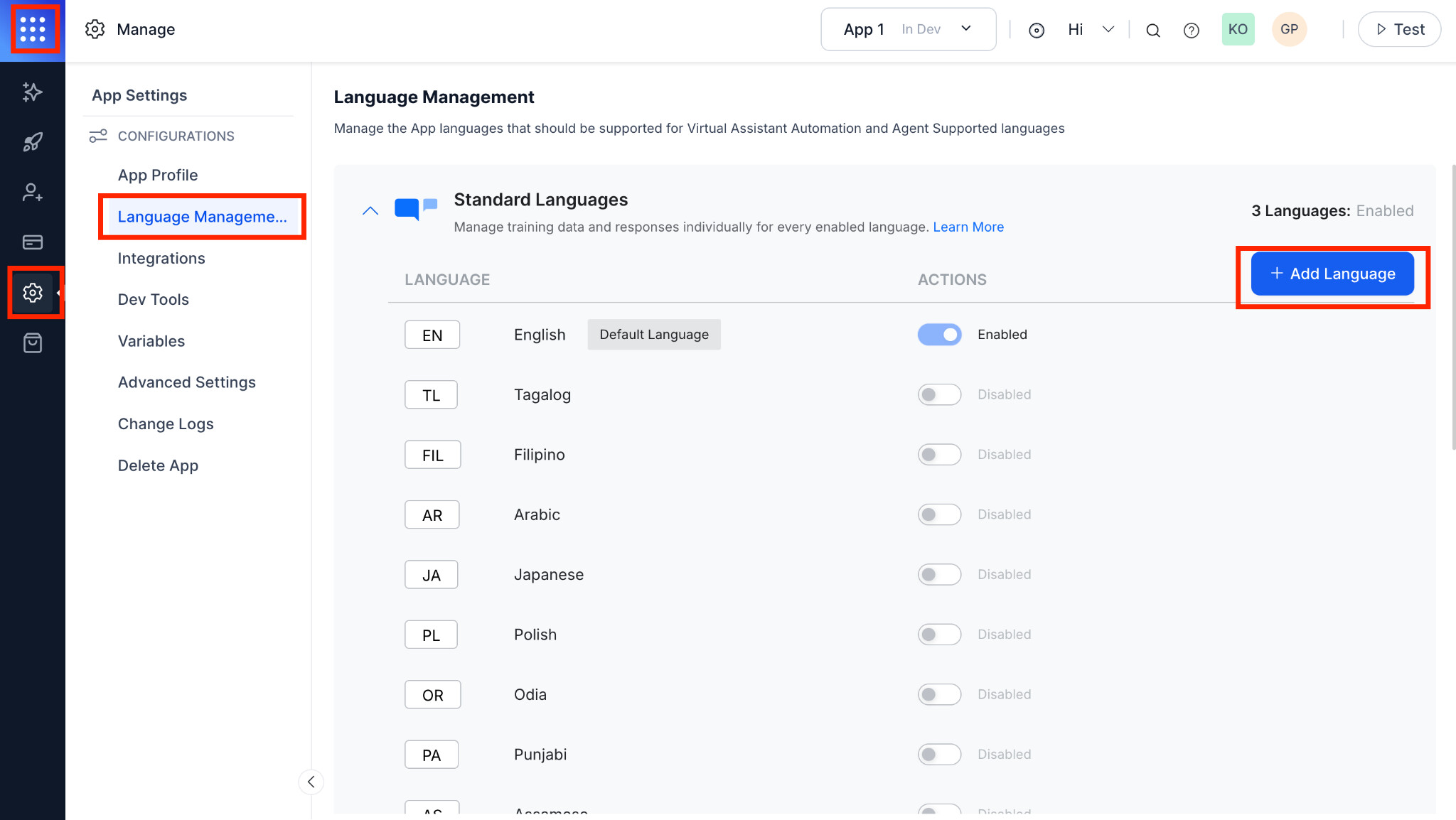
Step 2: Configure the Flow
The Flow is the first part of your journey, where you’ll present the caller with language options and then set the chosen language.
The DTMF Approach (IVR Menu)
The most common way to let a caller choose a language is through an Interactive Voice Response (IVR) menu.
- Create a new Flow.
- After the Start node, drag and drop an IVR Menu node.
- In the IVR Menu node, create prompts for each language option (for example, “Press 1 for English,” “Press 2 for Hindi,” “Press 3 for Telugu”).
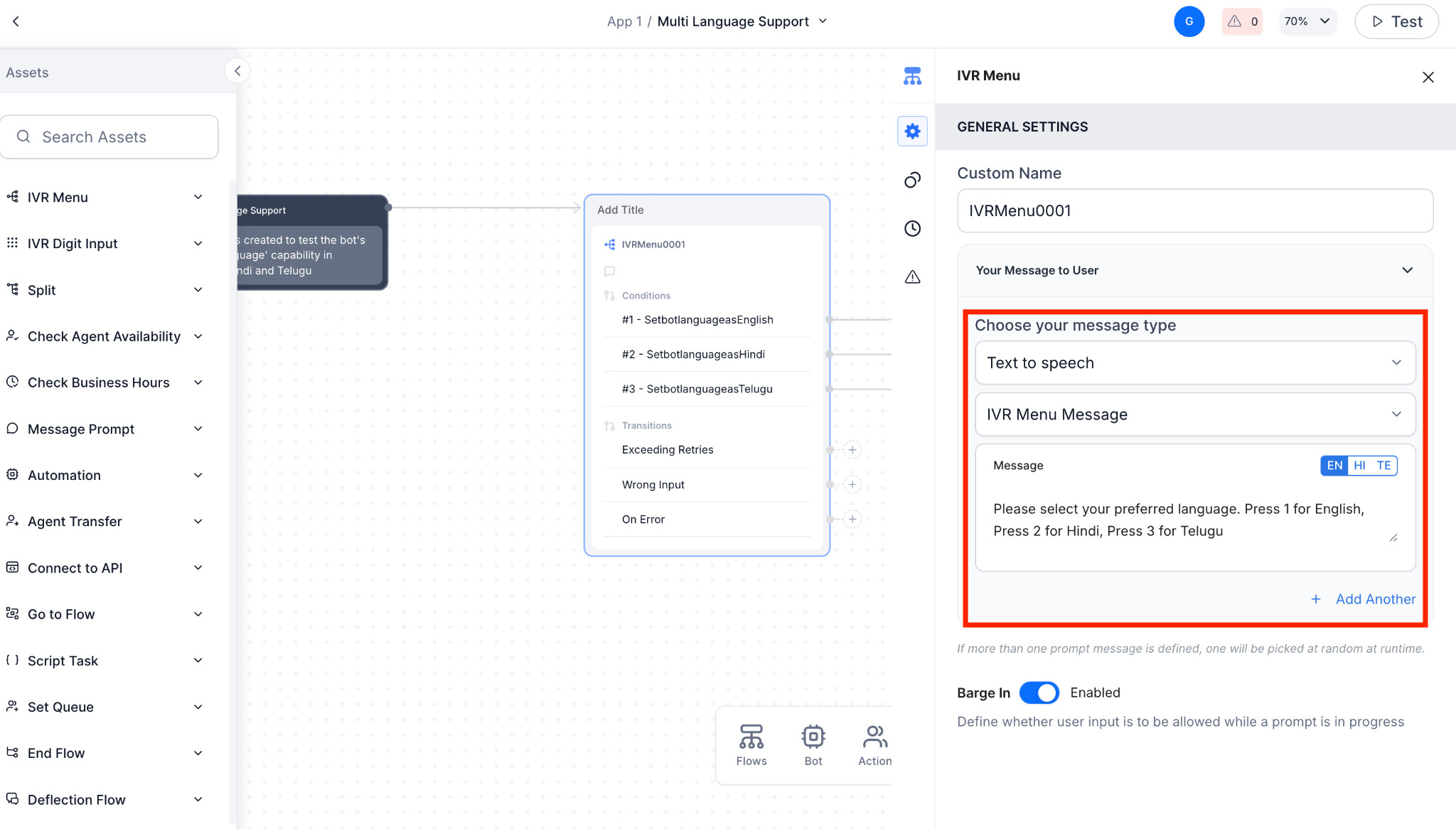
- For each language option, connect the number key (for example, “1”) to a new Script node. This is the key step where the language will be set.
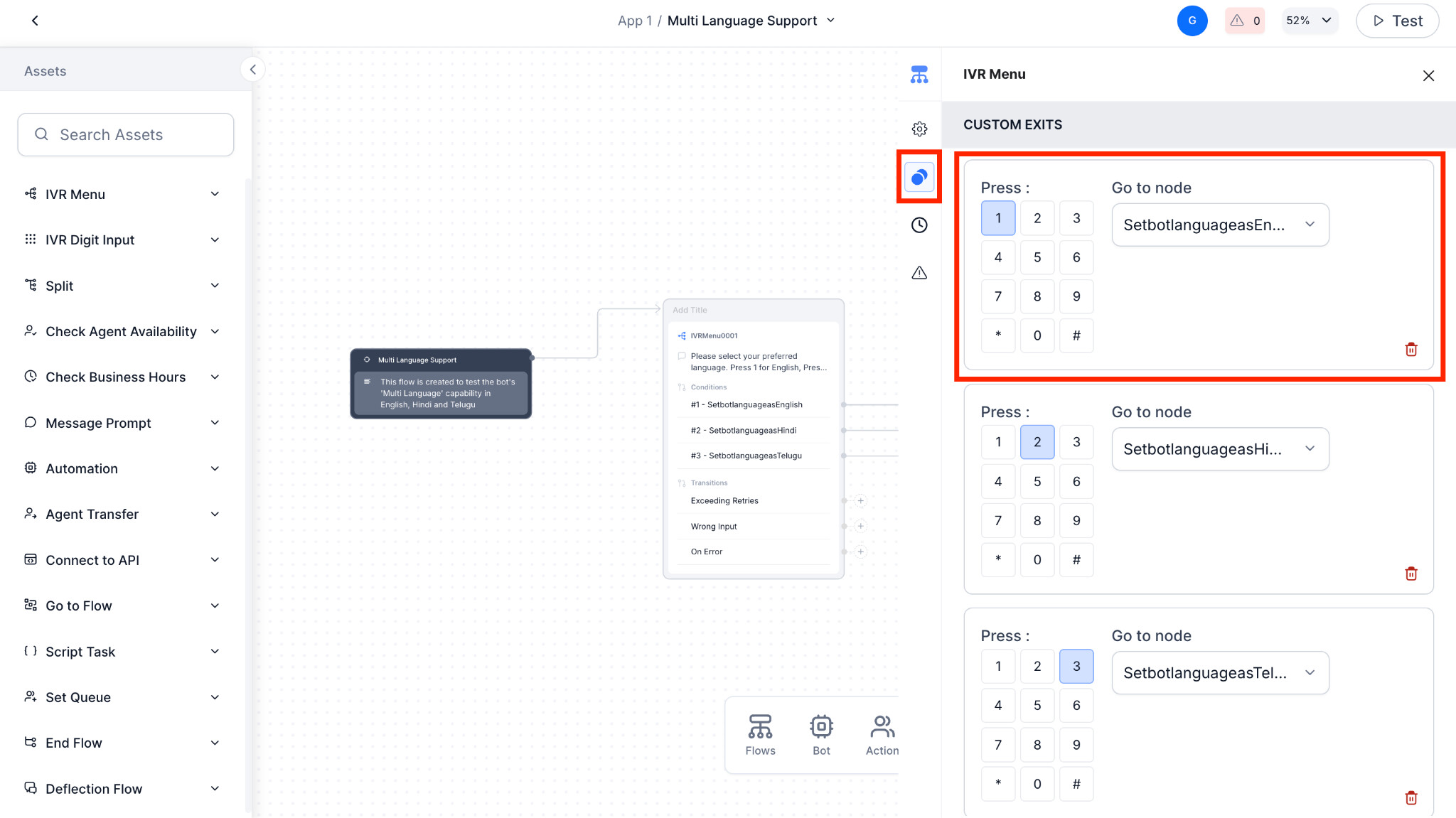
- For each Script node:
- Assign a name, such as ‘Set Language to English’.
- In the ‘Define a Script’ section, add the following code, replacing ‘’ with the correct lowercase code for that language:
- JavaScript
agentUtils.setBotLanguage('<language code>');
Note
Use two-letter language codes in lowercase. For example, use “en”, not “EN”, “hi”, not “HI”,
- Connect all nodes to a Run Automation node. This will trigger the main part of your AI Agent’s logic, the Dialog Flow.
- Inside the Run Automation node:
- Under Automation AI options, select Run a specific Dialog.
- Choose the Dialog Flow you’ve built for your AI Agent.
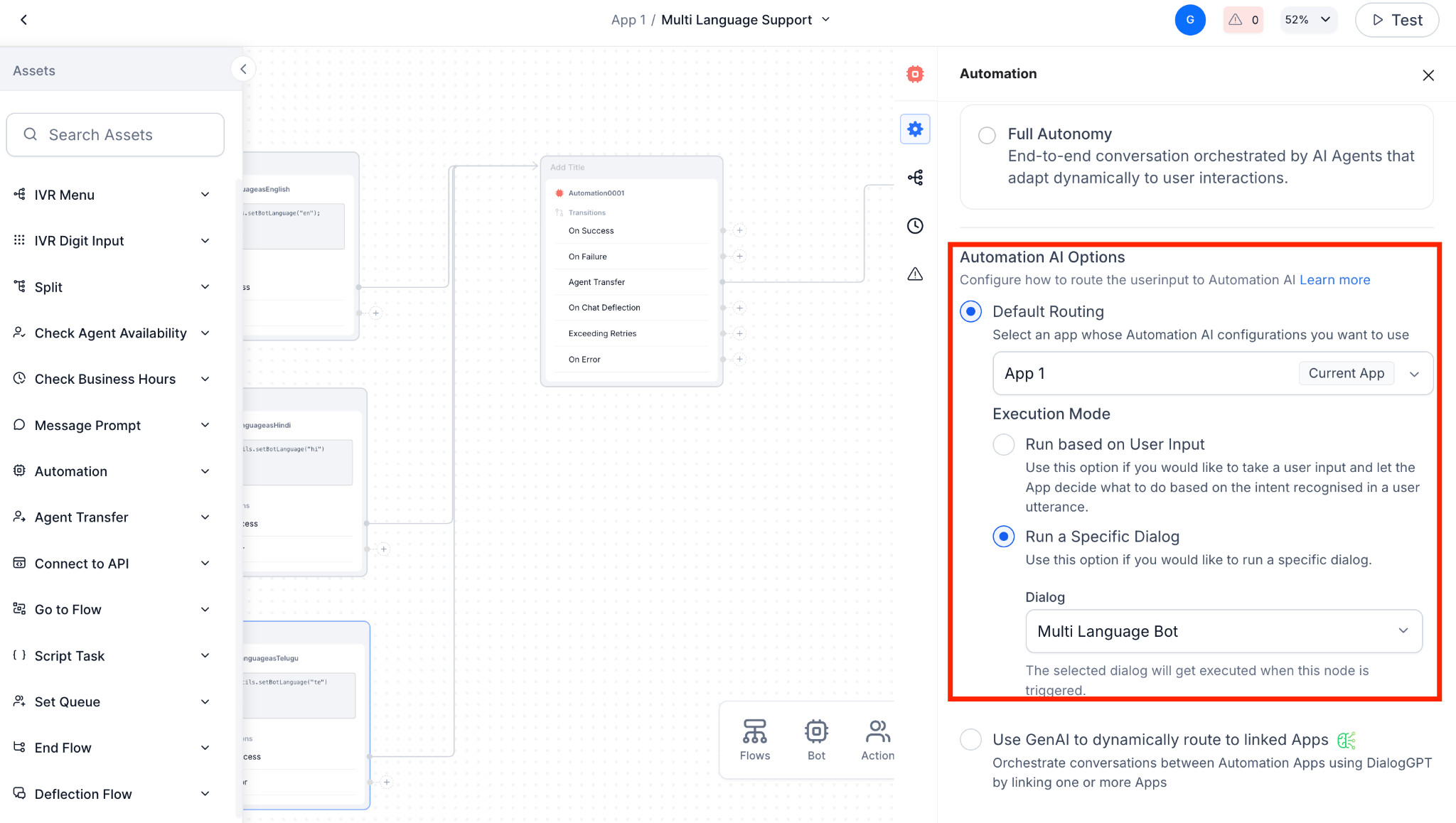
- Configure ‘Agent Transfer’ under ‘Connection Rules’.
- Reference configuration of the entire flow.

Step 3: Configure the Dialog Flow
The Dialog Flow is the AI Agent’s conversation logic. Ensure the AI Agent’s responses are in the correct language.
- Open the Dialog Flow you connected in the previous step.
- The platform allows you to configure different languages within the same flow. Look for a language selector on the app header.
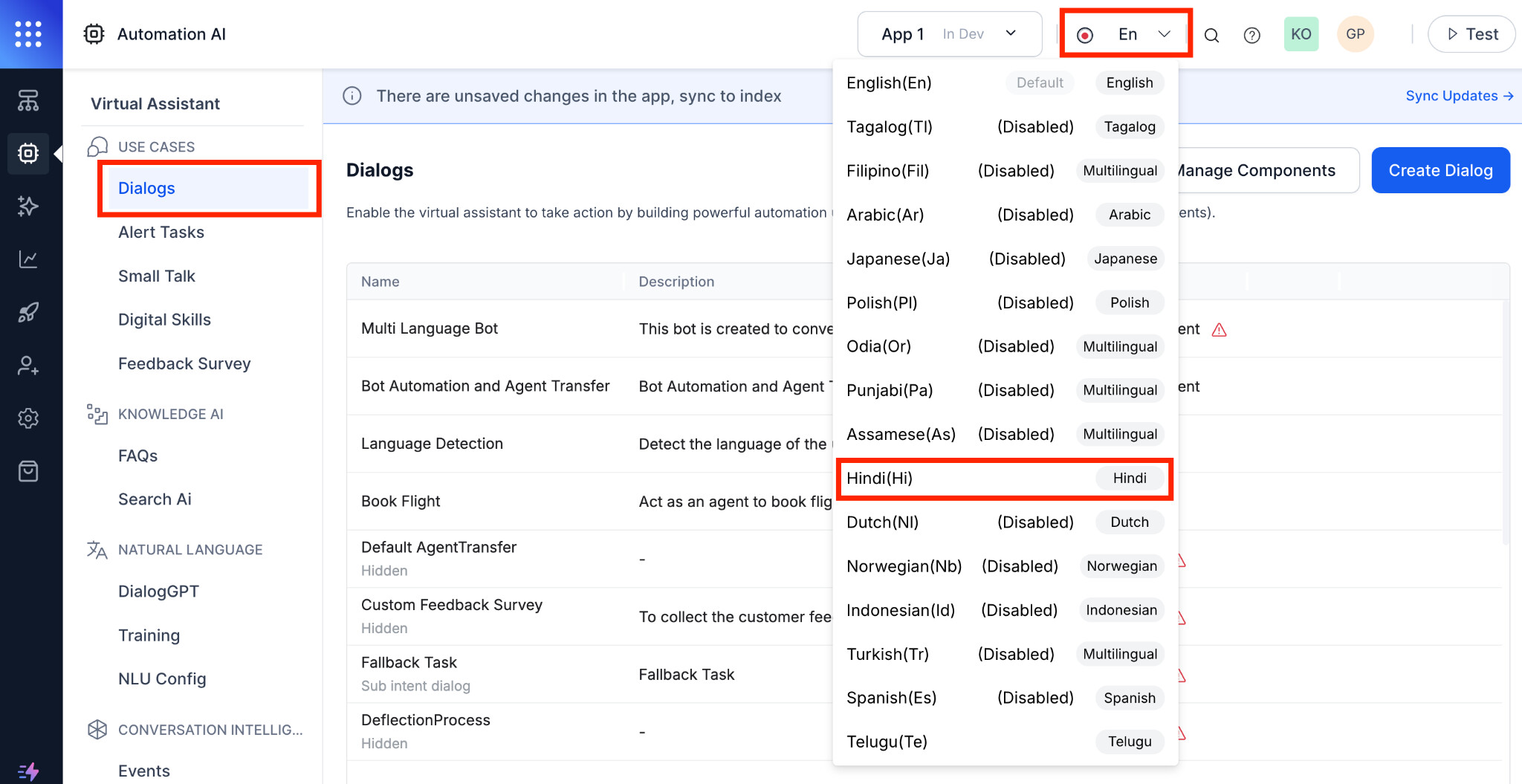
- Select a language (for example, Hindi) from the dropdown. Now, any text you add to nodes will be associated with this language.
- For each node (like a Message node or Entity node), enter the text in the selected language.Example: For a Message node, if you’ve selected Hindi, you’ll enter the Hindi text in the “Bot Response” box.
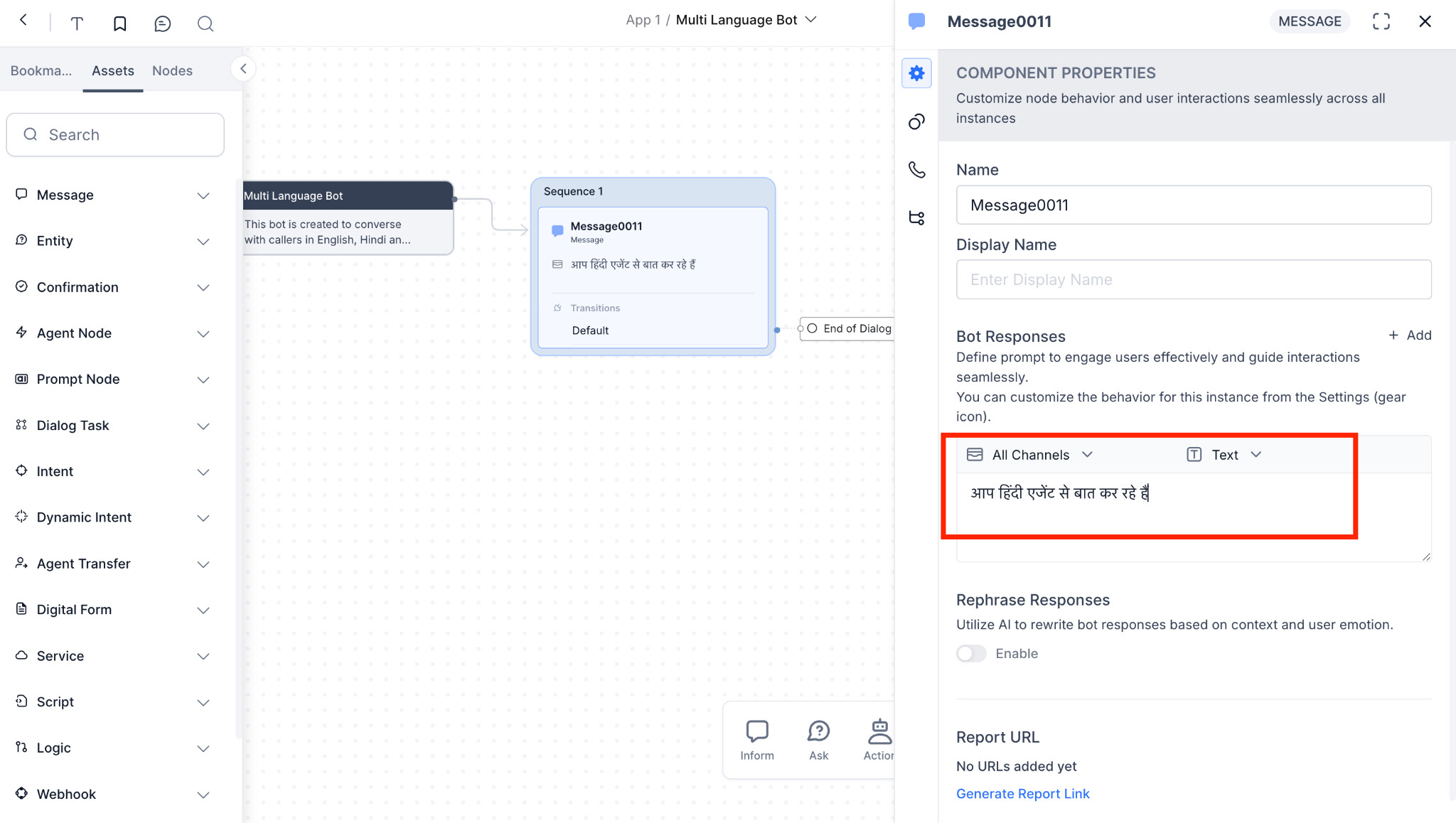
- Repeat this process for every language that the AI Agent supports. Switch the language selector and add the corresponding text for each node. This makes it easy to manage a single flow with all language variations.
Advanced Configuration (ASR & TTS)
For more precise control, you can customize the Automatic Speech Recognition (ASR) and Text-to-Speech (TTS) settings for each language.
- In a specific Dialog Flow node (for example, a Message or Entity node), click the IVR Properties tab.
- You can set specific call control parameters that override the default settings. This is useful for:
- Using a different TTS provider or voice in a particular language.
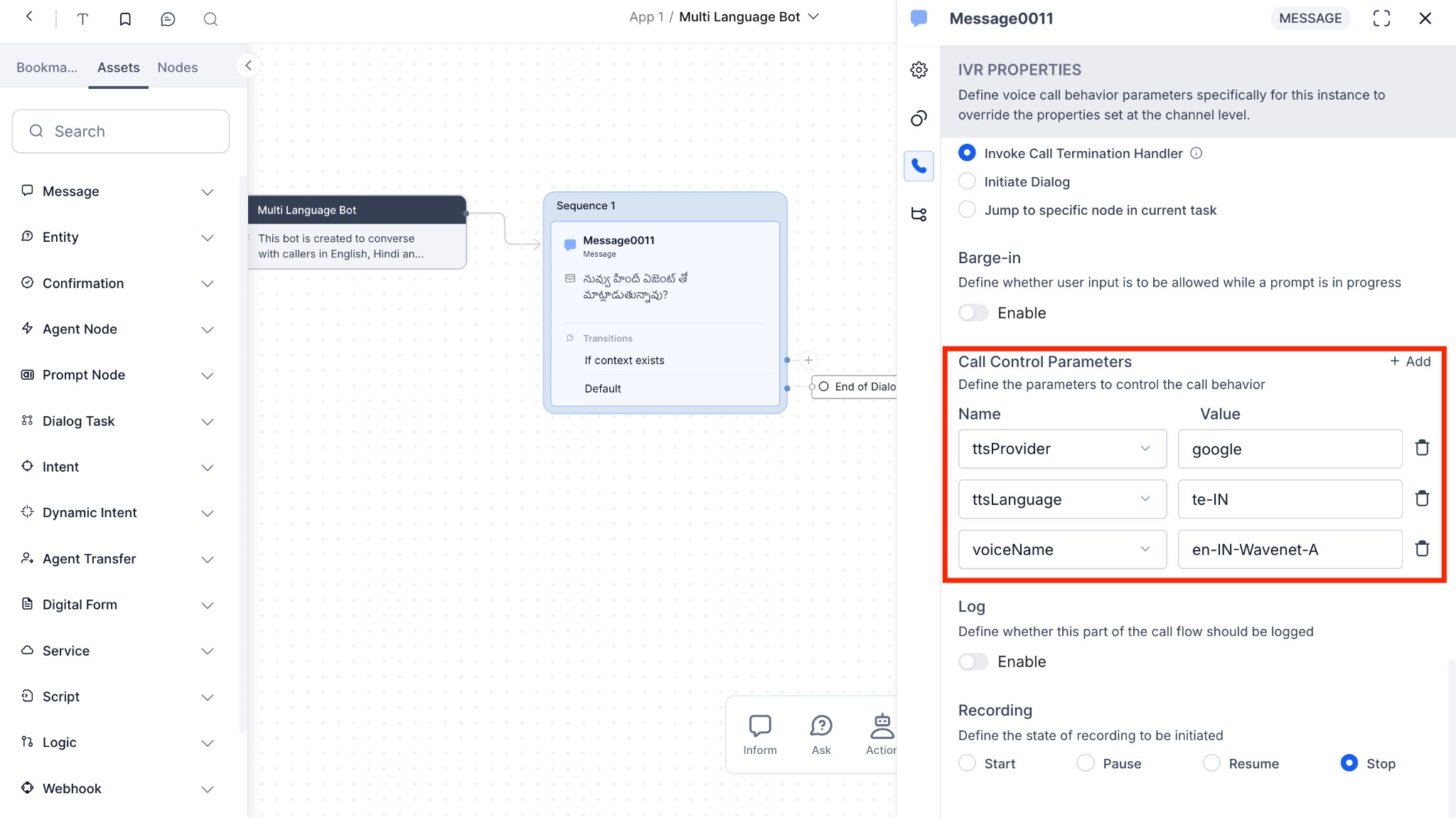
- Choosing a different ASR provider that’s better at understanding a particular accent or language.
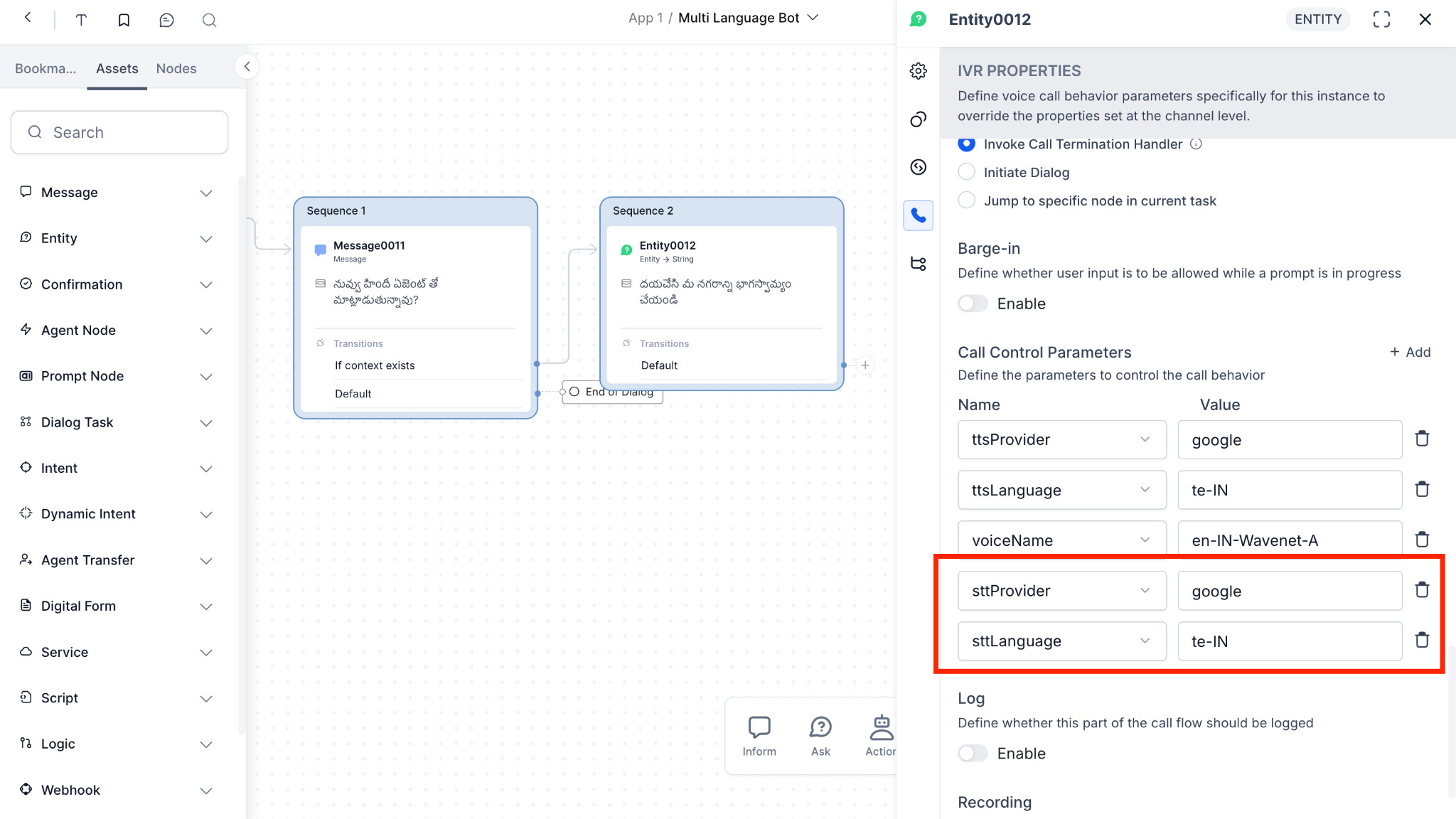
For more details on these advanced settings, refer to the Call Control Parameters.
Step 4: Publish and Test
Once the Flow and Dialogs are configured, publish the flows and perform thorough testing. Dial the number and ensure that the language selection works correctly and that the AI Agent responds in the chosen language.
Note
Double-check that the language codes are in lowercase in the script node and that you’ve configured both the IVR and the Run Automation nodes correctly.
The multi-lingual behavior can also be achieved with Automatic Language Detection based on the caller’s speech.
Reference Documentation:
Configure Voice Gateway - Kore ai Docs)
