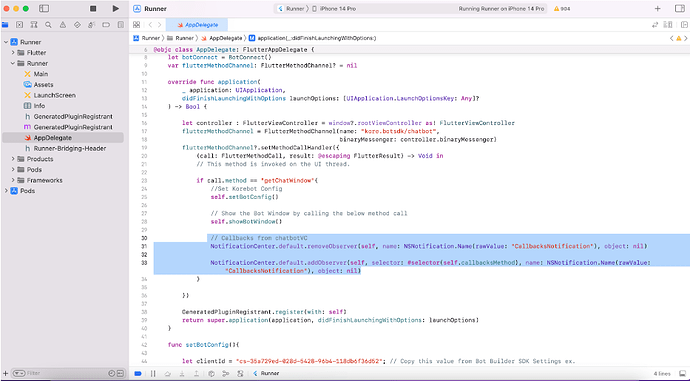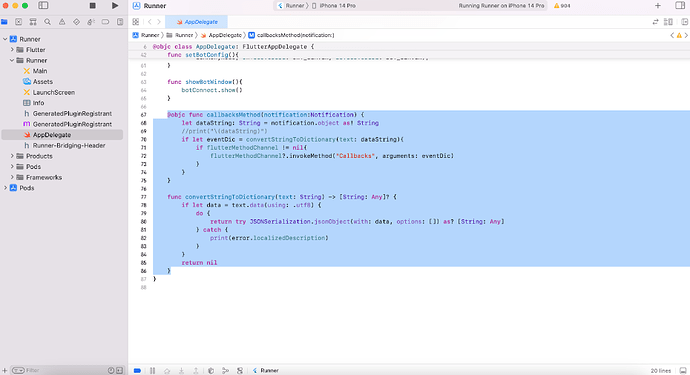This article guides you through integrating the Kore.ai chatbot plugin into your existing Flutter application to enable users to interact with your chatbot directly within the app.
Prerequisites:
- A Flutter application
- Kore.ai chatbot plugin (downloaded and placed in a specific directory)
Update pubspec file
- Add below snippet into flutter app pubspec.yaml “path” is where plugin is copied after that need to run “flutter pub get”
dependencies:
flutter:
sdk: flutter
korebotplugin:
# the parent directory to use the current plugin's version.
path: ../
- Create a “Method channel” with channel name as below
static const platform = MethodChannel('kore.botsdk/chatbot');
- Create a method which invokes the chat window as below here the method name is
“_callNativemethod” this can be changed as per the requirement.
Future<void> _callNativemethod() async {
platform.setMethodCallHandler((handler) async {
if (handler.method == 'Callbacks') {
// Do your logic here.
debugPrint("Event from native ${handler.arguments}");
}
});
try {
final String result = await platform.invokeMethod('getChatWindow');
} on PlatformException catch (e) {}
}
Reference Screenshot:
- On button press the above mentioned method can be called to open the chat window as below
children: [
ElevatedButton(
onPressed: _callNativemethod,
child: const Text('Bot Connect'),
),
],
- All the callbacks from native to the flutter application happens in the below snippet. Users can implement their own logics as per requirement.
platform.setMethodCallHandler((handler) async {
if (handler.method == 'Callbacks') {
// Do your logic here.
debugPrint("Event from native ${handler.arguments}");
}
});
- Callbacks received are in below json format which can be consumed by the clients and implemented as per the requirement.
-
When fails in fetching jwt token
{"eventCode":"Error_STS","eventMessage":"STS call failed"} -
When fails in Socket(Bot) Connection
{"eventCode":"Error_Socket","eventMessage":"Socket connection failed"} -
When Bot connected successfully
{"eventCode":"BotConnected","eventMessage":"Bot connected successfully"} -
When User clicks the back button on the chat window in IOS or hardware back button in android.
{"eventCode":"BotClosed","eventMessage":"Bot closed by the user"}
For iOS:
Please add below lines in AppDelegate.swift
// Callbacks from chatbotVC
NotificationCenter.default.removeObserver(self, name: NSNotification.Name(rawValue: "CallbacksNotification"), object: nil)
NotificationCenter.default.addObserver(self, selector: #selector(self.callbacksMethod), name: NSNotification.Name(rawValue: "CallbacksNotification"), object: nil)
@objc func callbacksMethod(notification:Notification) {
let dataString: String = notification.object as! String
//print("\(dataString)")
if let eventDic = convertStringToDictionary(text: dataString){
if flutterMethodChannel != nil{
flutterMethodChannel?.invokeMethod("Callbacks", arguments: eventDic)
}
}
}
func convertStringToDictionary(text: String) -> [String: Any]? {
if let data = text.data(using: .utf8) {
do {
return try JSONSerialization.jsonObject(with: data, options: []) as? [String: Any]
} catch {
print(error.localizedDescription)
}
}
return nil
}
Reference Screenshot:
Please Click Here for the Kore Bot Flutter plugin.
Content by @sudheer babu Jampana