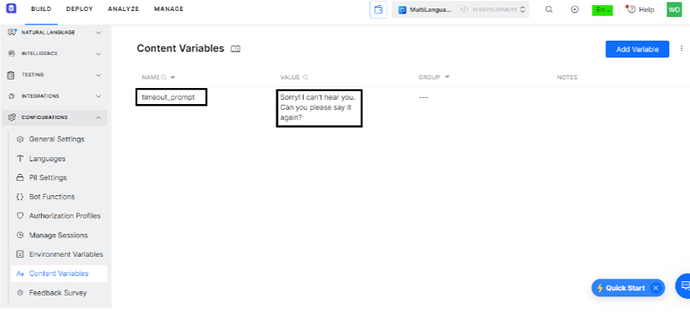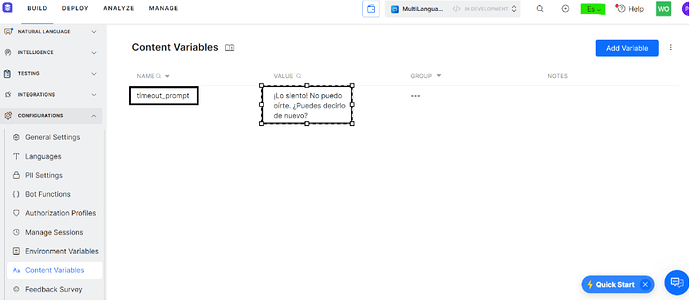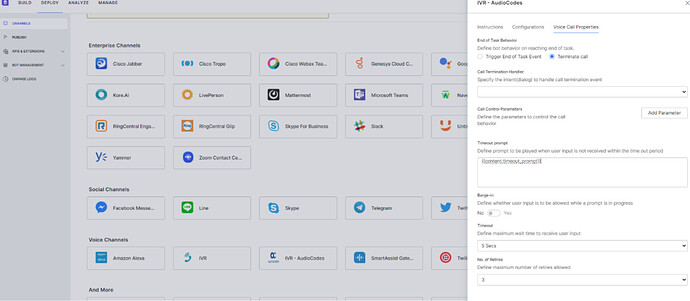The article provides step-by-step instructions, including switching to a different language and configuring the timeout prompt globally in the Voice Call properties, ensuring the appropriate language prompt is played based on the language.
Problem Statement:
When SmartAssist fails to understand a user’s input due to a timeout or error, it responds in English, even though the bot operates in Brazilian Portuguese.
Error:
I’m sorry. Looks like there’s an issue. Can you try saying that again ?
Solution:
The message “I’m sorry. Looks like there’s an issue. Can you try saying that again?” is simply the timeout prompt triggered by the bot when the user remains inactive for a period. Despite the user engaging with the bot in Brazilian Portuguese, the timeout prompt is presented in English.
To avoid this issue, please adhere to the steps below to configure the timeout prompt for the respective language
- Go to content variables and generate a new variable to set up the timeout prompt for that variable in the English language.
- Now, switch to a different language, such as Spanish. In this example, we’ve transitioned to the Spanish language and configured the Spanish timeout prompt within the same variable.
- Navigate to Deploy → AudioCodes → Voice Call properties.
In the timeout prompt section, set up the content variable where you’ve included the timeout prompt.
This configuration is a global setting and applies to all entity nodes across the bot.
In this scenario, a single content variable is utilized for two languages.
Depending on the language of the flow, the corresponding language prompt will be triggered.