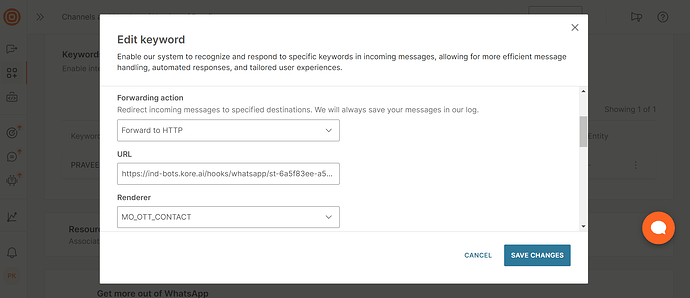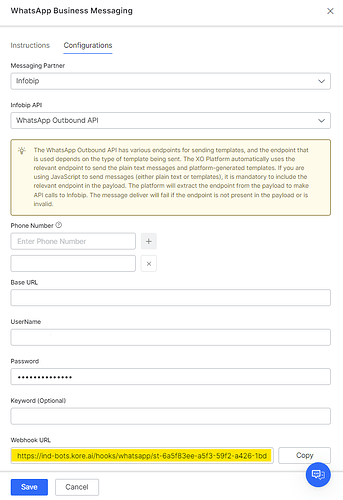i tried to enable whats app channel using Infobip as per the Kore.ai documentation but, i am not getting any response in the whatsapp channel, but my msg are found in infobip logs
Hello Vignesh,
Thank you for reaching out to Kore.ai Community.
We have tested the Whatsapp integration (Infobip) on our end and it is working as expected. Could you please check the below steps and let us know if you have done all these steps and even though the Whatsapp channel testing is not working for instance bot?
- You have a activate number registered in the Infobip account which you will be adding in the Whatsapp channel configuration. (Log in).
- When you open the number in the infobip account, you have activated the keyword and added the Webhook URL (available in the whatsapp channel configuration) in the Edit Keyword configuration in infobip.
Webhook URL to be added in the above infobip configuration.
- Coming to Whatsapp configuration in the bot builder, make sure you have selected Messaging partner - Infobip, Infobip API - WhatsApp Outbound API.
- In the phone number field, make sure you have added the infobip provided phone number for the whatsapp communication (click on enter once the number is added).
- Make sure you have entered the Base URL (your infobip base API url) which is available in Infobip API Documentation.
- Make sure you have given correct account details in the Username, Password (your infobip account details).
- Provide the keyword that you have configured in the infobip in the keyword field.
- As mentioned in the step-2, make sure the webhook URL is added in the infobip without any error.
- After adding all the details, please make sure to publish the bot.
Bot flow testing in whatsapp:
- Now go to bot → Deploy → channels and click on the test button on the Whatsapp Business channel.
- Copy the link and open in the browser to initial a conversation.
- You need to login into your whatsapp account to test the conversation.
- After login, you will directed to Infobip chat.
- Initially give the keyword which you have given in the configuration.
- Now you will be getting the first message after giving the keyword → Your phone number has been successfully connected to your Signup <User_Name> Infobip account.
- Now you can continue testing the bot flow.
Kindly make sure all the above steps were done to proceed with the bot testing. Please let us know if you have any further queries.
Thank you,
Srujan Madderla
Kore.ai Community Team