Welcome to the Kore.ai community!
The platform is about creating open, honest and well-mannered discussions about bot building.
This is the place to chat with passionate members of the Kore.ai community, Kore.ai Moderators, and of course directly to members of the Kore.ai team. Welcome!
Terminology
-
A “topic” is a forum thread. Think of it as a subject for conversation – the topic of this page is “how to use the Kore.ai Discussion forums.”
-
“Posts” are contributions to a topic. Think of them as people participating in a conversation. You are reading the first post in the topic on how to use forums.
-
The “Composer” is the place where you type and preview a post, at the bottom of your screen
Topic Titles
When you are posting a question, put as much detail as you can into the title. A title such as “help I am stuck”, or “why is this not working” does not give potential helpers any indication of the problem, or whether they can help or not. Instead a topic title such as “Exercise 7 - it says “[error message]”, and won’t let me pass” makes it much easier for others to help.
Finding Topics/Posts
Kore.ai Discussion Forums is organized into categories. Our first recommendation is to look at the category structure to get familiar with how the discussions are organized. Click the Categories button along the top of the page to see the main categories and their sub-categories. Every category has a description to help you identify where to look for content.

There’s also an integrated search engine (click the (magnifying glass) icon to the left of your profile picture in the upper-right corner), that is another great way to find what you are looking for.

Logging in
We’ve configured our forums to use the same login mechanism as the main site. You will need to log in before you can post to the forum.

Posting
Do not post on someone else’s topic if you have a different problem or if they have already marked their question as solved. Start a new topic instead.
You can create a new topic by clicking the “New Topic” button here:

or by clicking the “Reply as linked topic” text to the right of a post (it appears when you hover on the post):
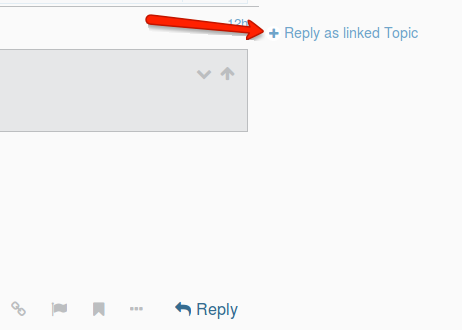
Do your best to put your topic in the correct category, and to use a meaningful title, as both of those will greatly increase the chance of the right people seeing your post.
Replying
If you would like to contribute to a discussion, you will notice several “reply” buttons. Clicking the reply button next to a post or at the bottom of the thread will open the Composer on the bottom of the screen. The left side of the Composer is for typing. The right side gives you a preview of what your post will look like to everyone else.
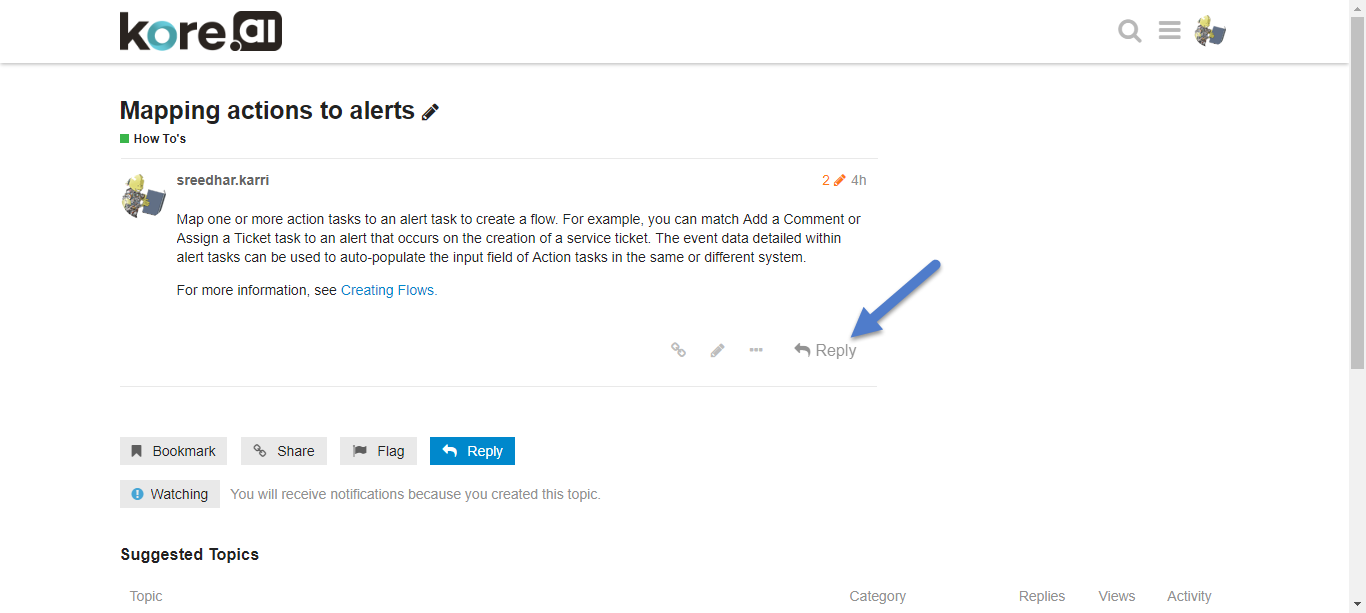
To quote someone in your reply, select the text you wish to quote, then press any reply button.

To ping someone in your reply, mention their name. To do that, type @, and an autocompleter will pop up, which you can select their username from.
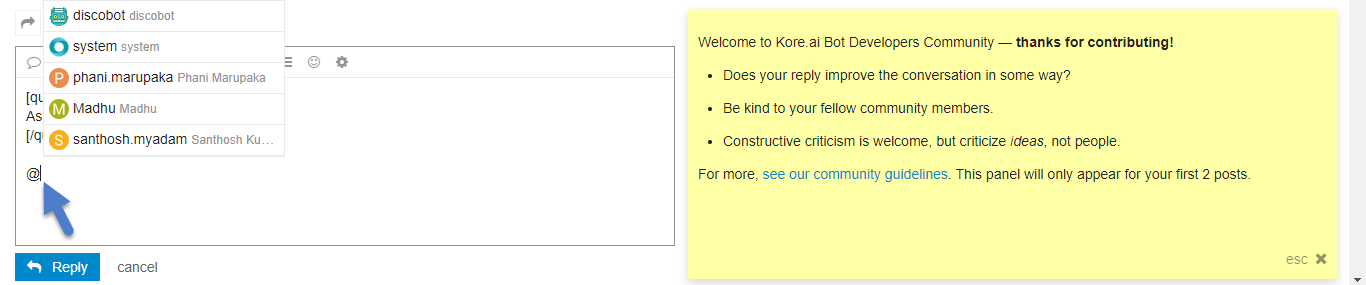
For standard emoji 19, just start typing : or the traditional smileys
Formatting Code
By wrapping a block of code in triple backticks on a new line before and after, your code’s indentation and any HTML tags in it will be preserved so they’re visible. Not only that, but you get cool syntax highlighting:
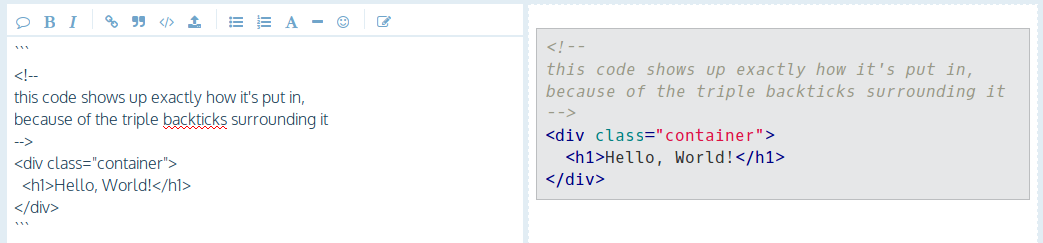
Mark as Solved
If you solve your issue, please post the fix/answer to your topic so others who may run into the same issues can enjoy support and clarity. You can mark a question as “Solved” by clicking the (checkmark) icon on the bottom of a post:
Post:
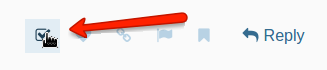
OP:

List:
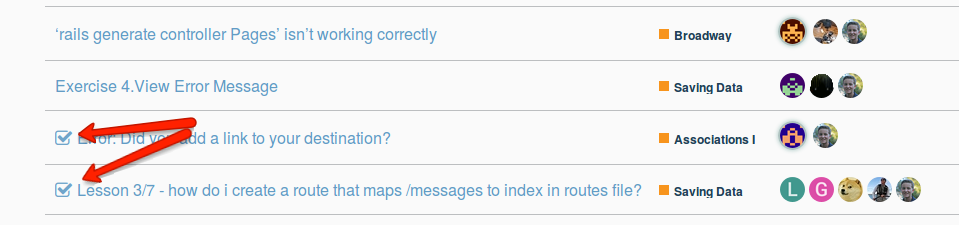
What Else Can I Do?
There are action buttons at the bottom of each post.
To let someone know that you enjoyed their post, click the (heart) button to “like” their post. If you see a problem with a post, privately let them, or our staff, know about it with the flag button.
You can also share a link to a post, or bookmark it for later reference from your user page by scrolling down to the very bottom of a topic and clicking the appropriate button:
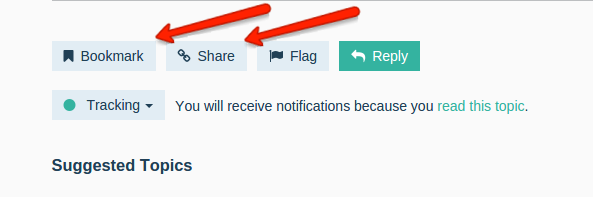
When in Doubt…
Just click around! A great way to learn is to explore the forum, click on buttons, and see what they do. Discourse works really hard to make it easy for you to do the right thing (and hard to do the wrong thing).
Tell us What You Think
The #meta category was created to collect any feedback you may have about the Kore.aiforums. Please post your comments and feature requests there.
Keep Scrolling
There are no next page buttons or page numbers – to read more, just keep scrolling down!
As new posts come in, they will appear automatically in real-time.
Why Can’t I Do Certain Things?
New users are somewhat limited for safety reasons. As you participate here, you’ll gain the trust of the community, become a full citizen, and those limitations will automatically be removed. At a high enough trust level, you’ll gain even more abilities to help us manage our community together.
Note that some posting options will only become unlocked as your Trust level increases. Be sure you use the Search box to look for answers and browse through other posts to get a feel for our Community before you start posting. Getting to Trust Level 1 is pretty easy.
That’s about it! Again - welcome, and we look forward to having many great discussions with you.
- The Kore.ai Community