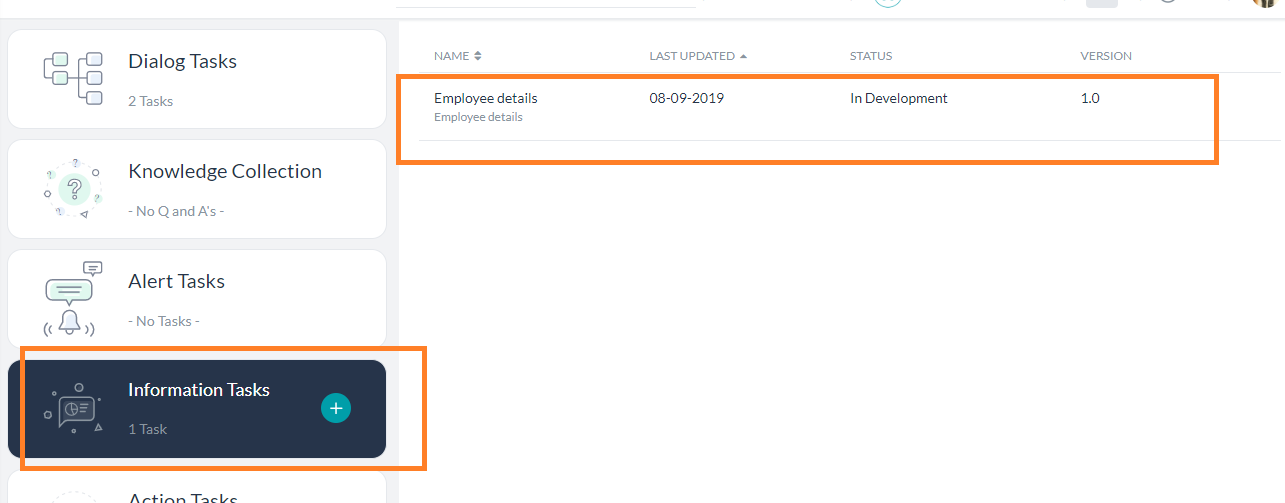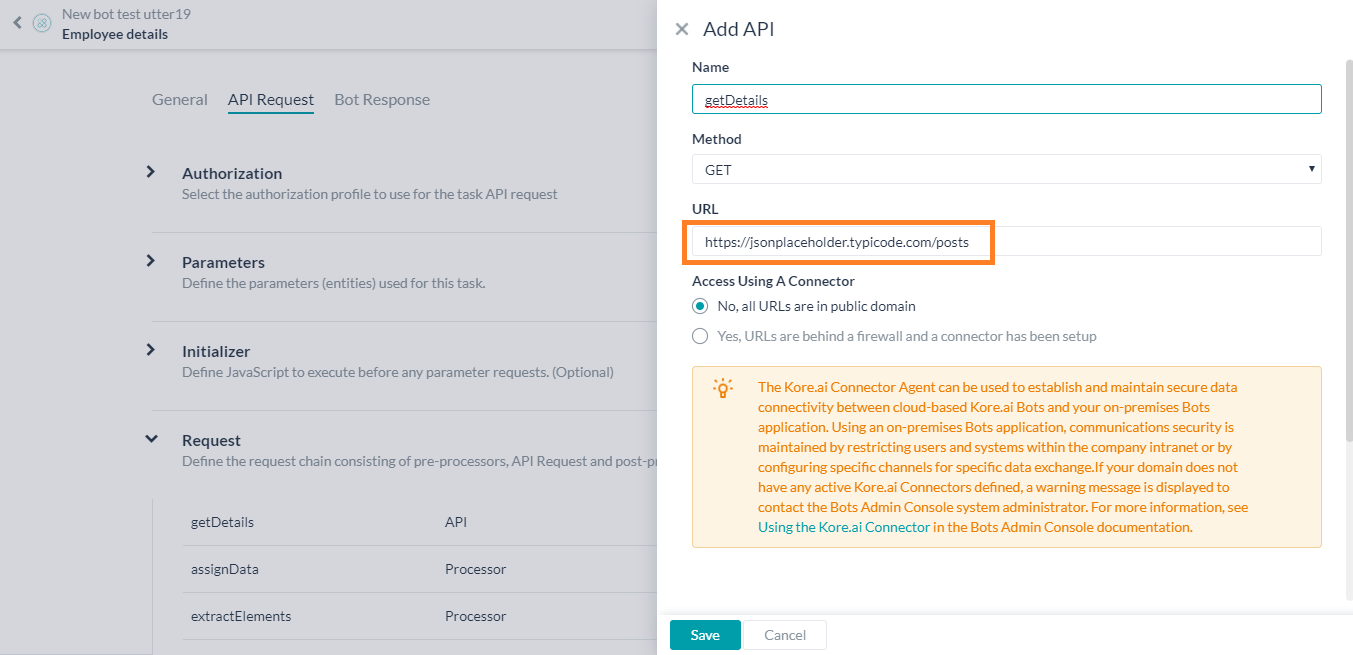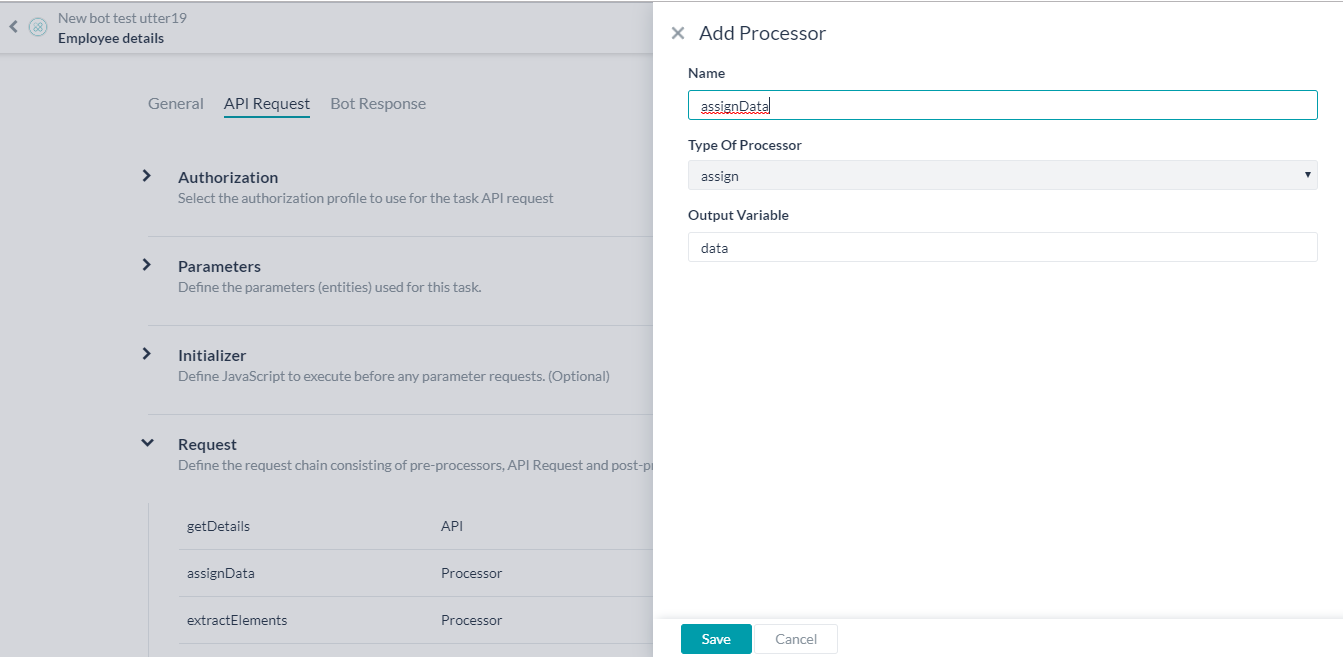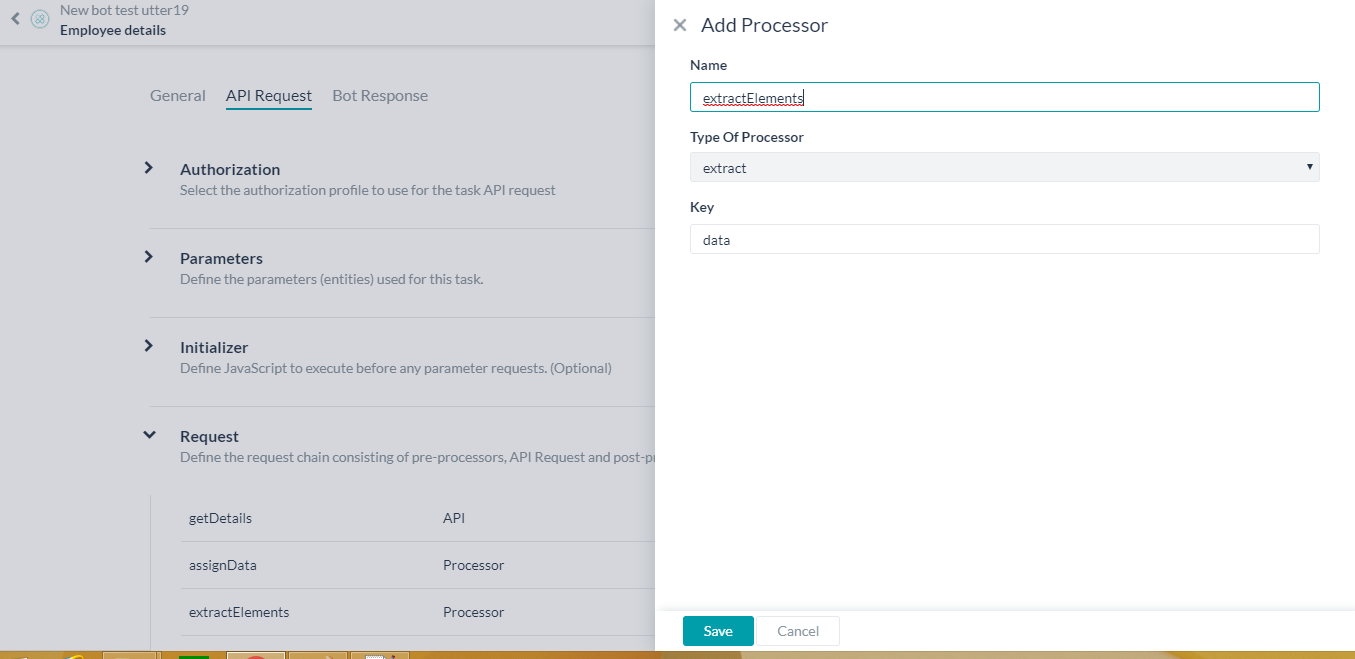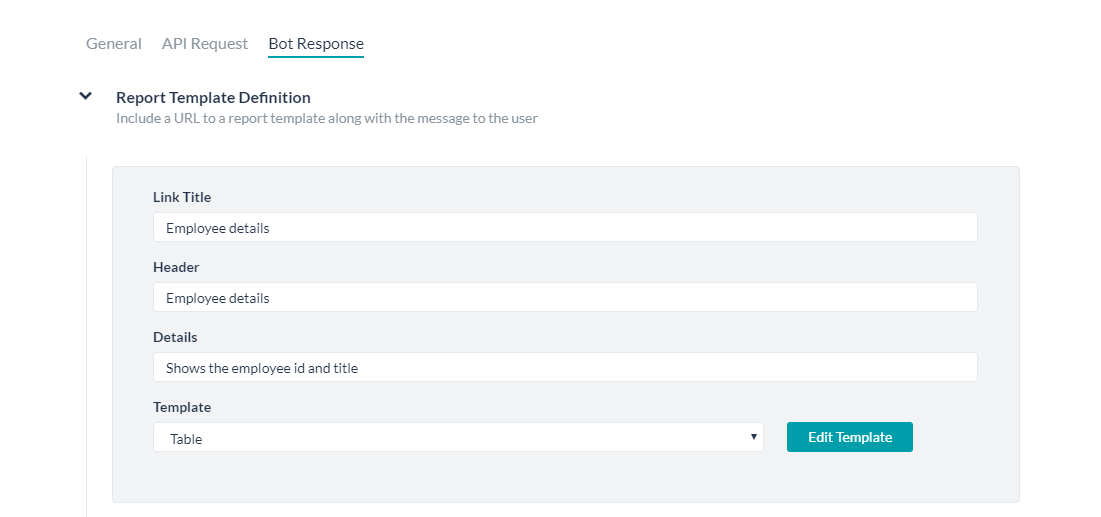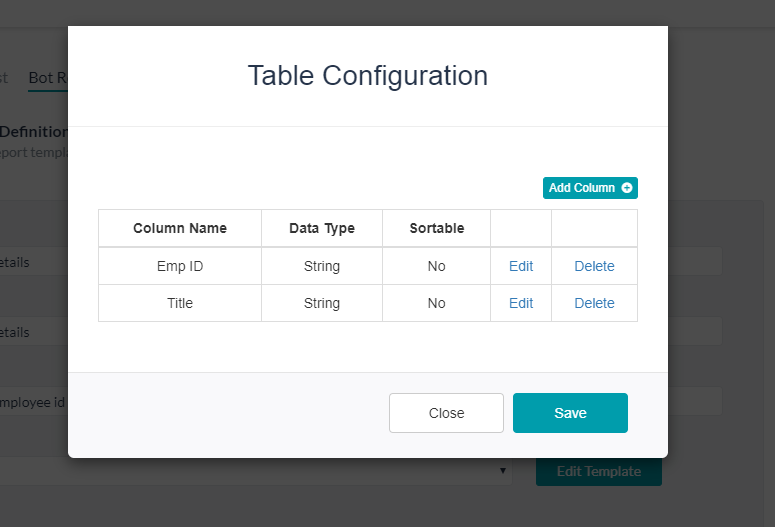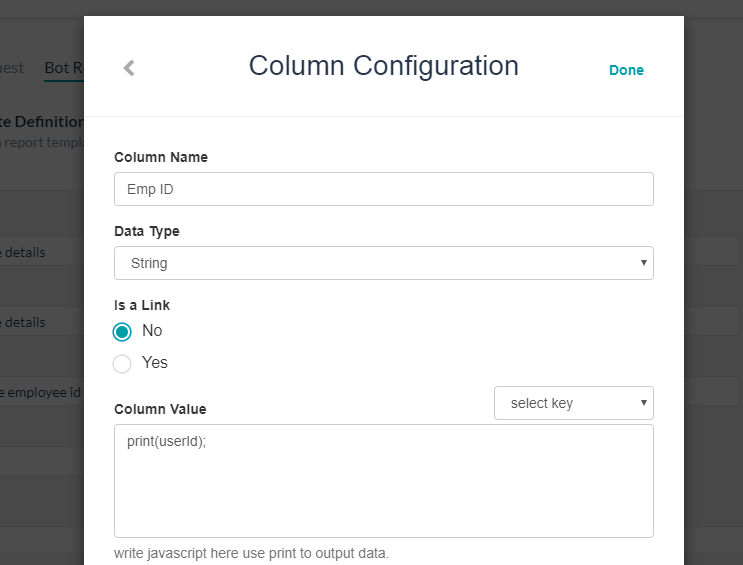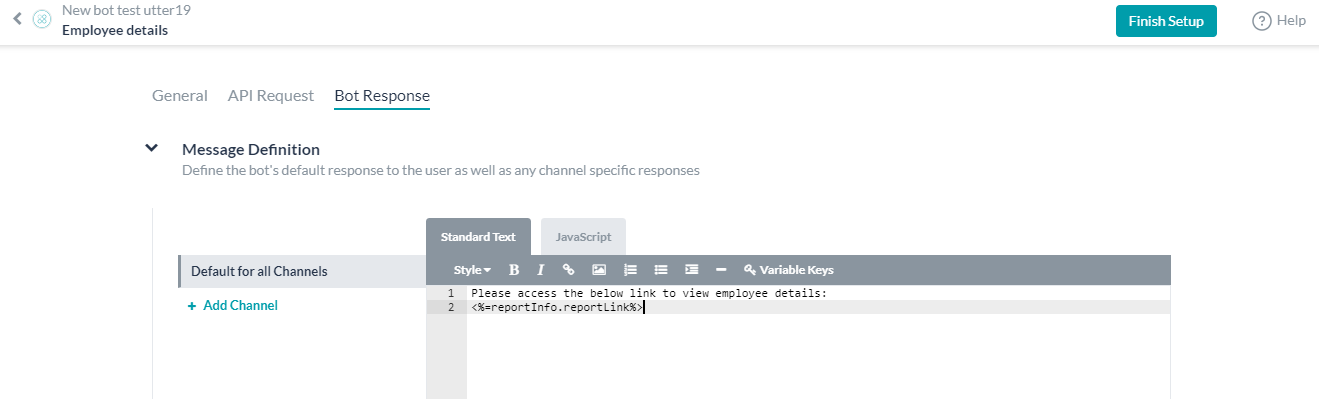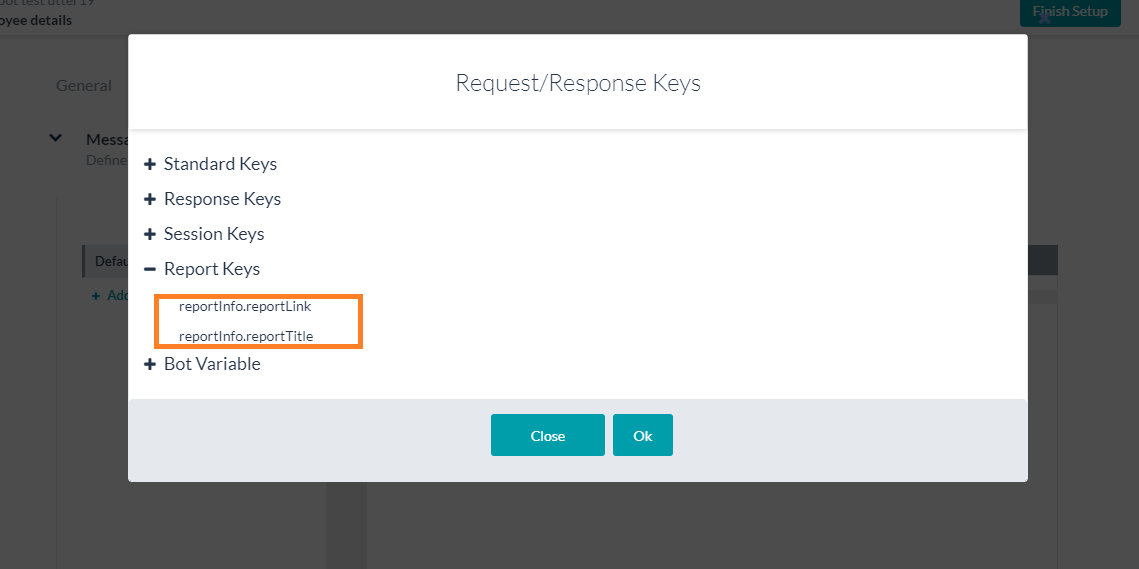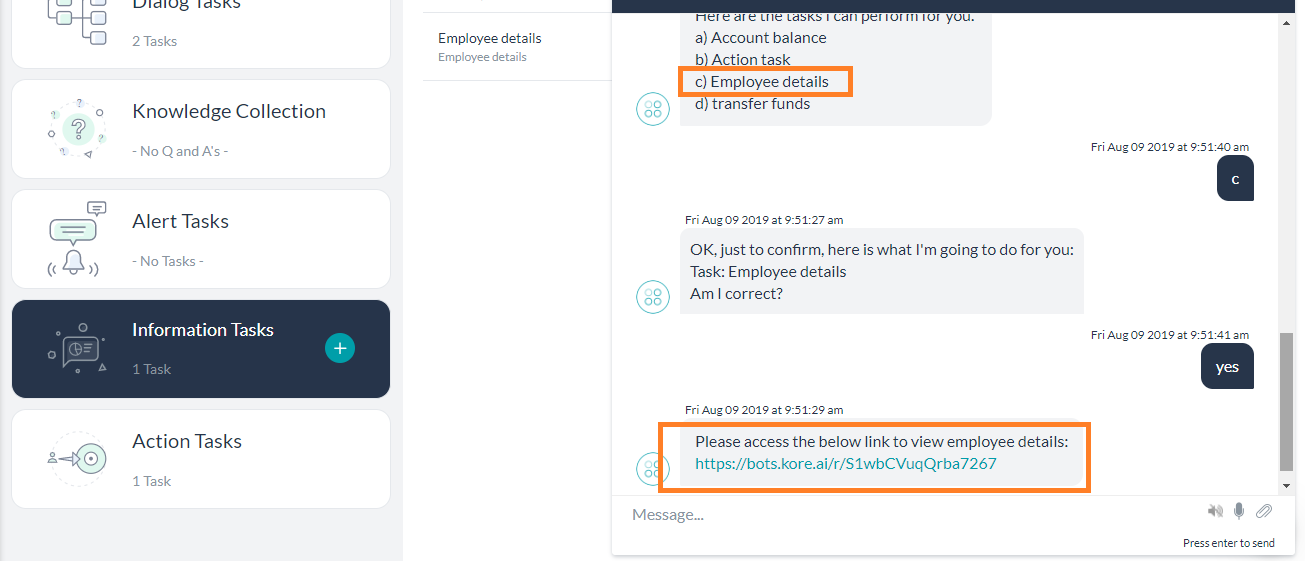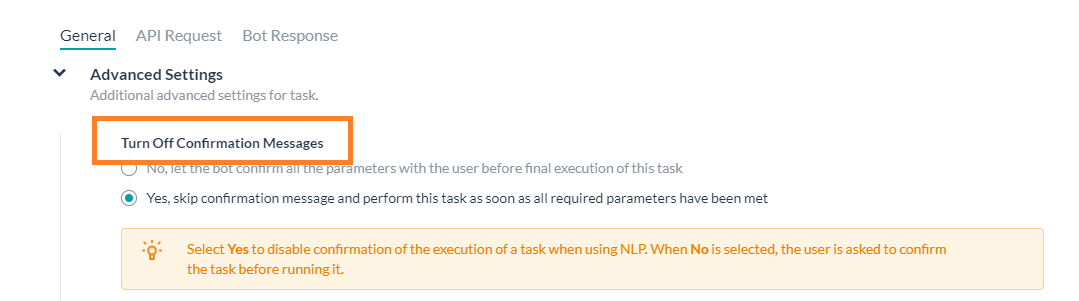Using the bot test tool in the bot development tool, I cannot get the web service in my Information Task to be invoked. I have a parameter and the user is prompted to enter it, but the web service is not called. If I go into the Information Task and press “Test” for the web service, it is called just fine. What might be wrong?
Adding to the post:
I find that if I am very patient, the web service is invoked. In my latest test, it took over six minutes for the call to be made.
Once the call is made, I do not see anything returned to the bot. The message comes back from my web service as:
{“fulfillmentText”:“Type is Incident. Customer Name is The University of the Arts”}
In the API Request tab / Sample Response tab, I see the following format:
{
“request”: {
“ticket”: 123456
},
“labels”: {},
“tenant”: “”,
“response”: {
“fulfillmentText”: “Type is Incident. Customer Name is Dick’s Sporting Goods”
},…
Under Bot Response, I have coded both:
<%=response.fulfillmentText%>
and
<%=fulfillmentText%>
However, neither works and nothing is ever displayed.
Another update:
All of a sudden the web services call is being made much quicker.
However, the Sample Response now looks like the following. Note the sudden appearance of the array. That was not there just a couple hours ago.
{
“request”: {
“ticket”: 123456
},
“labels”: {},
“tenant”: “”,
“response”: {
“fulfillment”: [
{
“fulfillmentText”: “Type is Incident. Customer Name is Dick’s Sporting Goods”
}
]
},…
I tried to do this in my Bot Response, but still nothing is shown to the bot user:
<%=response.fulfillment[0].fulfillmentText%>
I then simplified my Bot Response to this: Thank you.
It still doesn’t display anything to the user.